Location
16-11-477/6/1/C , 2 ND FLOOR, ABOVE CADDESK, BESIDE RELIANCE DIGITAL, Dilsukhnagar, Hyderabad, Telangana 500060
Call Us
+91 8121066436
- Home
- Courses
- Software Training
- Blog
- ABOUT US
- Gallery
- CONTACT US
16-11-477/6/1/C , 2 ND FLOOR, ABOVE CADDESK, BESIDE RELIANCE DIGITAL, Dilsukhnagar, Hyderabad, Telangana 500060
+91 8121066436
Microsoft “Power BI” Contains Suite of Software’s which help us to do End to End Business Intelligence Activities. Business Intelligence is a process which Converts Business Data into Actionable Information. The Main Software in “Power BI” Suite for Development is “Power BI Desktop” which helps us to Prepare, Model and Visualize the Data. You can use “Power BI Service” a Cloud Based Server or “Power BI Report Server” an On Premise Server for Sharing the Visuals or Insights to Clients. Clients can View the Insights or Visuals in Mobile Phone using a Mobile APP “Power BI Mobile”.
Learning Objective: This module will introduce you to “Power BI”, its building blocks and the various fundamental concepts of Power BI.
Power BI is a business Or Data analytics service by Microsoft that enables users to connect to multiple data sources and visualize data in an easily understandable manner. It provides interactive visualizations and business intelligence capabilities with an interface simple enough for end users to create their reports and dashboards. With Power BI, users can easily share and collaborate on reports and dashboards, enabling better decision-making across the organization.
Are you looking to become certified in “Power BI”? Explore the certification options available to you and enhance your skills in data visualization and analysis. With certification, you can demonstrate your expertise to potential employers and advance your career. Find the right certification for your needs and take the first step towards achieving your professional goals.
Business Intelligence (BI) is an essential tool for IT data scientists and information analytics professionals. Data analysts are delivering new strategies and tools to democratize data access across the organization. Strength-based analytics allows users to answer impromptu questions based on their expertise. It creates complex visualizations to share with others. Businesses gain a strategic advantage by using Power BI. Power BI is the best tool to support data analysts. With the help of Power BI features like simplifying access to datasets, creating visualizations, and sharing reports, data analysts can integrate their work. Better insights and discoveries are guaranteed when everyone can run analytics. Self-service analytics, real-time analytics, data integration, and mobile BI are the current trends where Power BI excels.
Power BI Complete Introduction
PBI Desktop & Power View Overview
Power Query Editor \ Transform Editor
Introduction to Power Query – Extract, Transform and Load (ETL)
Inbuilt Column Transformations
In built Row Transformations
Combine Queries (Append Queries & Merge Queries)
Merge Queries / Join Queries
Grouping, Binning & Sorting
Power Pivot (DAX)
Power BI Data Modeling – Relationship View
Enhancing the Data Model – DAX
DAX Functions Categories
Date & Time Functions
Text Functions
Aggregate Functions
Filter Functions
Information Functions
Relationship Functions
Time Intelligence Functions
Table Manipulation Functions
Power BI Service (Admin Activities)
Dashboards Development
Data Gateways
Collaboration in Power BI using App Workspace
Sharing Power BI Content using Apps and Content Packs
Row Level Security in Power BI (RLS)
Data Flows
Report Server, Report Builder
First, we start our work in Power BI Desktop, where a report is created. That report is then published to the Power BI Service or Power BI Report Server and we will create Dashboards here, and then shared, so users of Power BI Mobile apps can consume the information. We can also view the shared Dashboards using web browsers (Chrome, Firefox etc.) if you have access to Power BI Service.
Are you eager to Receive Best Power BI Training in Ameerpet Hyderabad You are in the right Place To Lear Power BI . JBK IT Technologies is a Best Software Training Institute in AmeerpetHyderabad that offers the best software training. You might wonder why you have to choose JBK IT Technologies for Power BI Training in Ameerpet Hyderabad while there are so many institutes First Let us brief you about our Software Training institute which is Located is Ameerpet, Hyderabad. Our instructors have a combined experience of more than 15 years. We make sure that students obtain real-world experience by having our trainers work in top mnc firms, providing job-oriented training, career guidance programmes, and requiring students to work on two real-world projects to gain hands-on experience.The major purpose of this training is to give users with a working knowledge of utilising Power BI to explore and analyse information, as well as to create simple visualisations for dashboards using the capabilities offered by the Power BI platform We Provide Power BI Course in Ameerpet Hyderabad for online and Offline the Fees may Fluctuate Between Online and Offline but we make sure every students get Best Training Possible as the classroom contains only Limited Students the Trainers are Able to concentrate on every Student’s Performance and analyze them , Guide them Individually. now and Upgrade your Skills We offer both online and offline Power BI training in Ameerpet Hyderabad. The fees may fluctuate between online and offline, but we ensure that every student receives the best training possible since the classroom has a limited number of students, allowing the trainers to focus on each student’s performance and assess and guide them individually.Our competent educators will guide learners through every aspect of the Power BI programm, from beginner to advanced.
"Right Place To Get The Right PowerBI Career Knowledge”
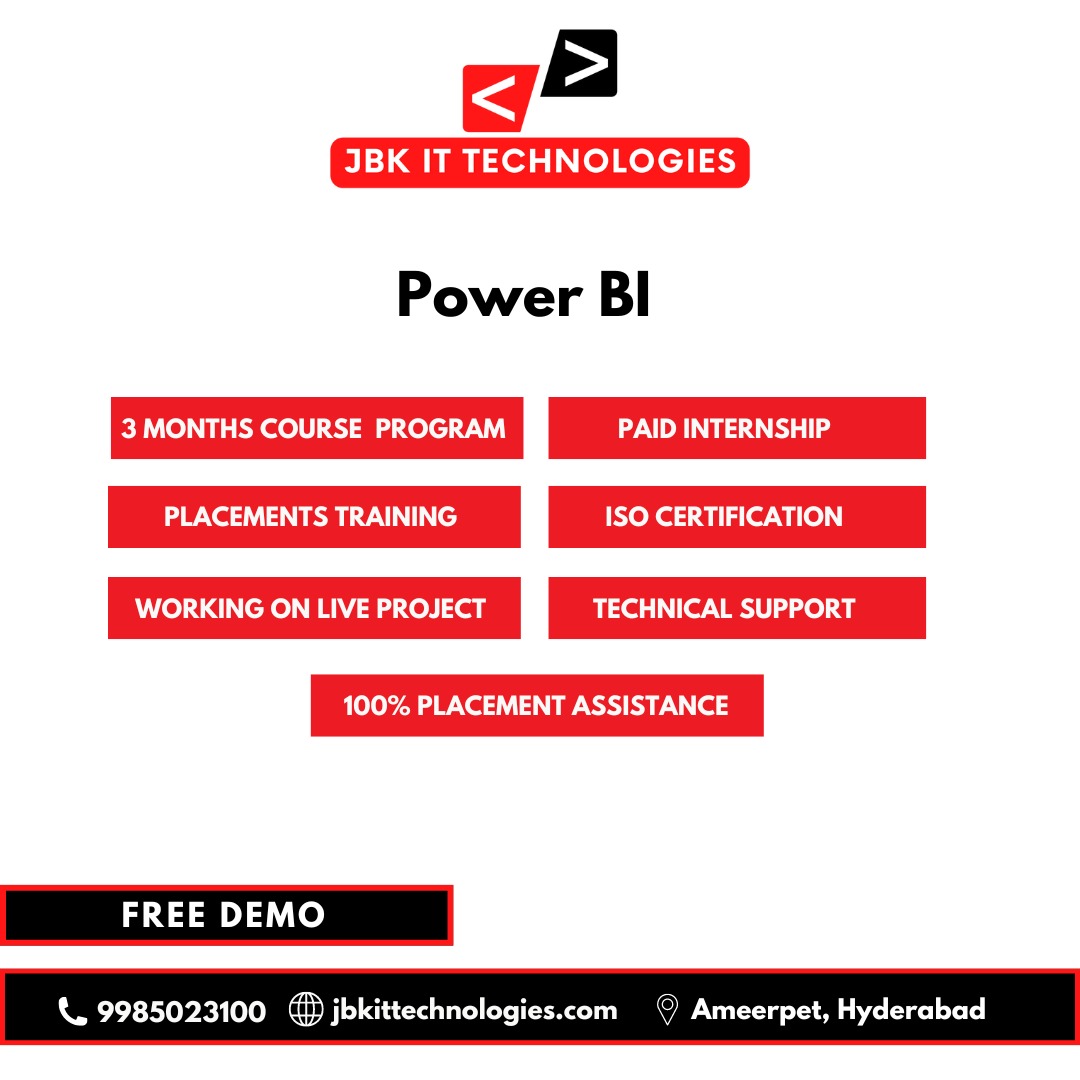
Get Updates From Our Team